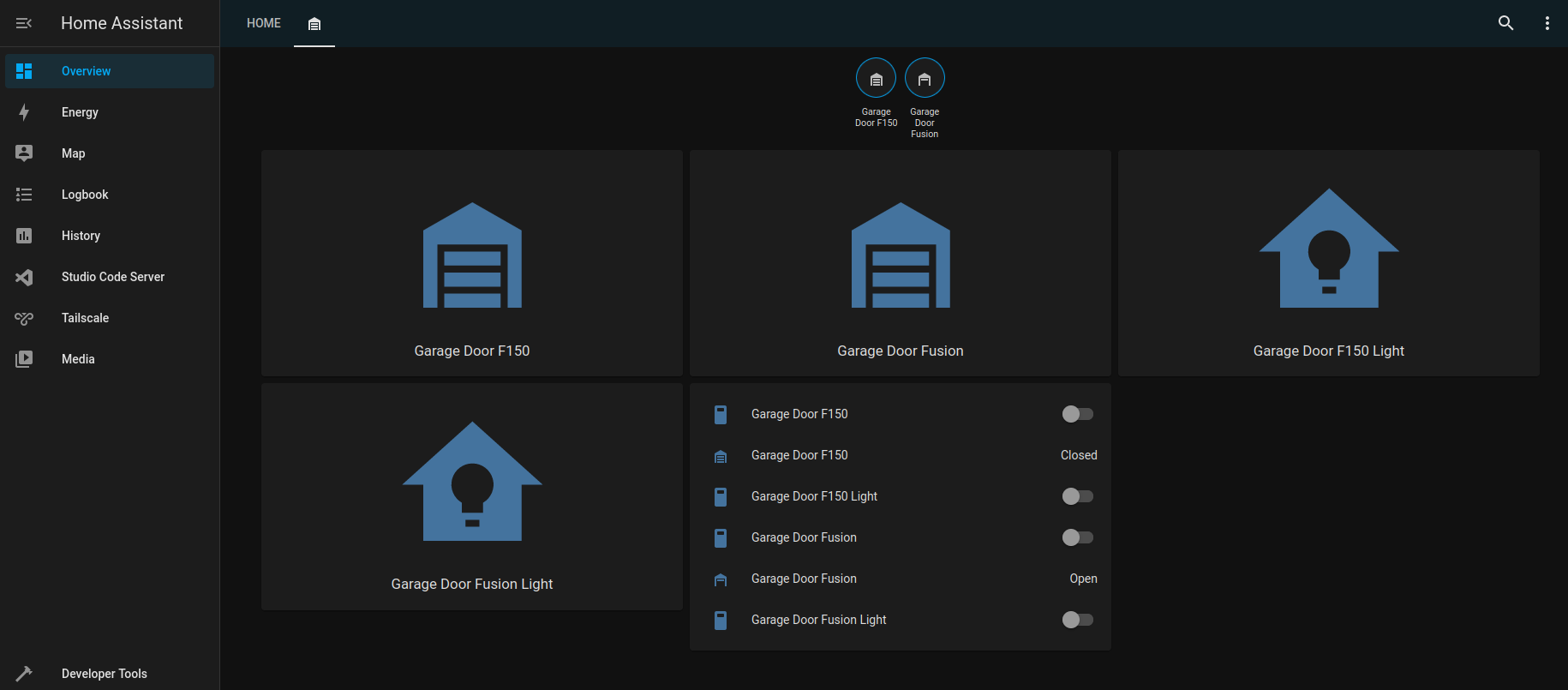MQTT-GaragePi
Documentation for MQTT-GaragePi
Project maintained by commputethis Hosted on GitHub Pages — Theme by mattgraham
Create switches and sensors in Home Assistant
When the MQTT client on the GaragePi connects to Home Assistant, switches and sensors will be automatically added in entities. However, adding them manually will allow better control.
- You need to modify the /config/configuration.yaml file on the Home Assistant machine. To do this, you need to use an Add-on in Home Assistant. There is more than one way to do that, but I used the Studio Code Server (VS Code) add-on since I am familiar with VS Code.
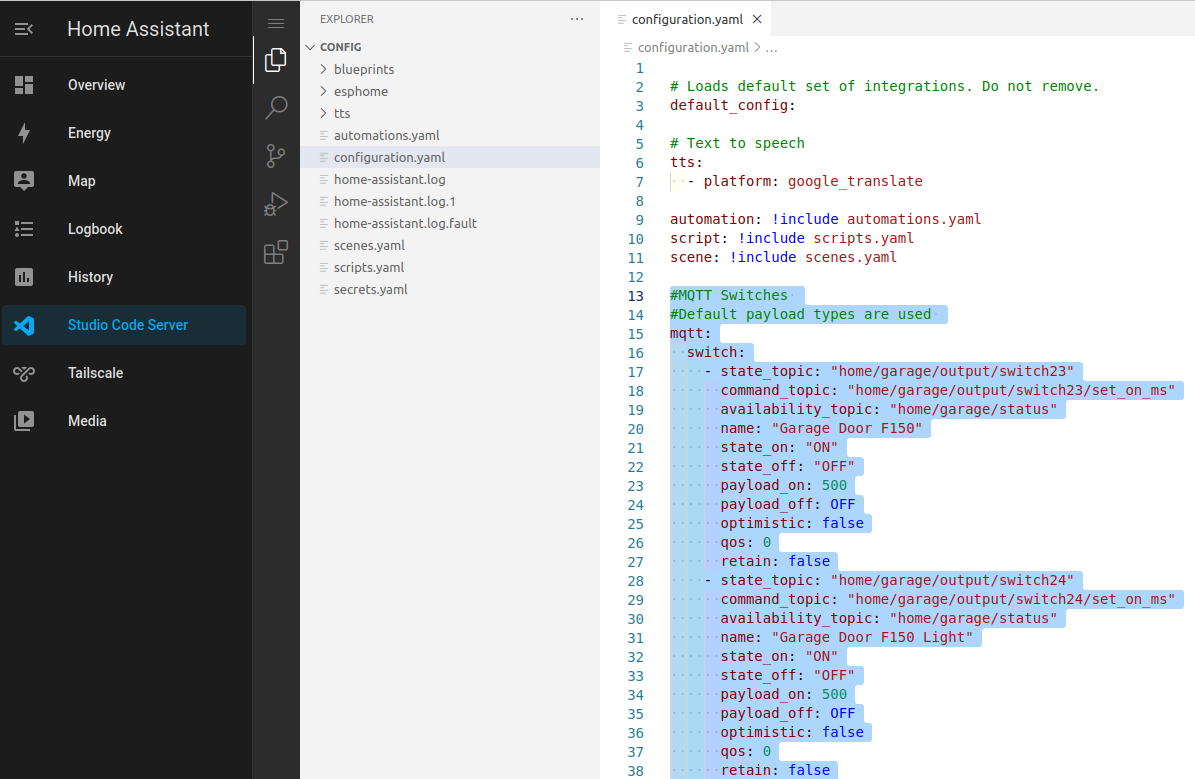
-
Go into Studio Code Server and open the /config/configuration.yaml file and add the following to the end:
ansible #MQTT Switches #Default payload types are used mqtt: switch: - state_topic: "home/garage/output/switch23" command_topic: "home/garage/output/switch23/set_on_ms" availability_topic: "home/garage/status" name: "Garage Door F150" state_on: "ON" state_off: "OFF" payload_on: 500 payload_off: OFF optimistic: false qos: 0 retain: false - state_topic: "home/garage/output/switch24" command_topic: "home/garage/output/switch24/set_on_ms" availability_topic: "home/garage/status" name: "Garage Door F150 Light" state_on: "ON" state_off: "OFF" payload_on: 500 payload_off: OFF optimistic: false qos: 0 retain: false - state_topic: "home/garage/output/switch25" command_topic: "home/garage/output/switch25/set_on_ms" availability_topic: "home/garage/status" name: "Garage Door Fusion" state_on: "ON" state_off: "OFF" payload_on: 500 payload_off: OFF optimistic: false qos: 0 retain: false - state_topic: "home/garage/output/switch26" command_topic: "home/garage/output/switch26/set_on_ms" availability_topic: "home/garage/status" name: "Garage Door Fusion Light" state_on: "ON" state_off: "OFF" payload_on: 500 payload_off: OFF optimistic: false qos: 0 retain: false binary_sensor: - name: "Garage Door Fusion" state_topic: "home/garage/input/sensor21" payload_on: "ON" payload_off: "OFF" availability_topic: "home/garage/status" payload_available: "online" payload_not_available: "offline" qos: 0 device_class: garage_door force_update: true - name: "Garage Door F150" state_topic: "home/garage/input/sensor17" payload_on: "ON" payload_off: "OFF" availability_topic: "home/garage/status" payload_available: "online" payload_not_available: "offline" qos: 0 device_class: garage_door force_update: true - name: "Garage Pi Sensor" state_topic: "home/garage/input/sensor13" device_class: motion off_delay: 5`
Once this is completed, you can go and add a Dasboard under “Overview” and set it up as you would like.